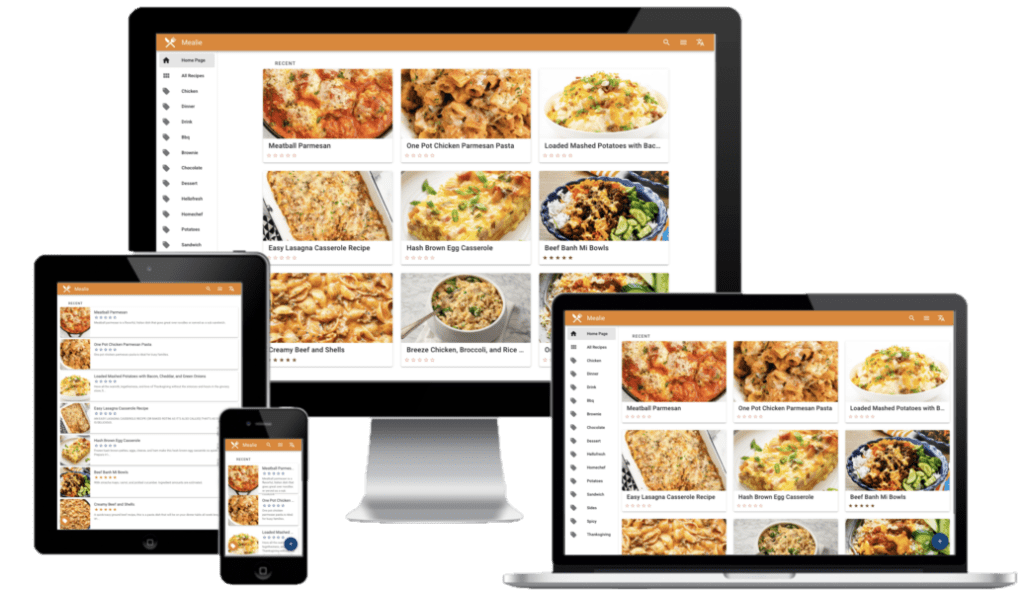
Overview
Mealie is a self-hosted recipe database and meal planner. This article provides the required information to install Mealie using Docker. Easily add recipes into your database by providing the url and Mealie will automatically import the relevant data or add a family recipe with the UI editor. Mealie is a great way to keep track of all of your and your families recipes.
Create a Docker Volume for Mealie
This application uses one volumes for the working data (/app/data). Adding this volume to your docker host and mapping it to your container will ensure the container data and configuration persists between container updates.
You can create the volumes by typing docker volume create mealie in your docker host terminal. This command will create the volumes that will be mapped in your docker run command, or docker-compose file.
Install Mealie with a Docker Run command
This guide uses the docker container image. To run the container, you can run the following docker run command in your docker host terminal. If you need to install Docker, you can follow the Quick and Easy Steps to Install Docker on your system.
The below command will download the image, map the required volumes, expose the required ports and then run the container. This installation method takes advantage of SQLite.
docker run \ -p 9925:80 \ -v mealie:/app/data/ \ hkotel/mealie:latest
Using the above command you will be able to access your mealie installation by visiting http://YOUR_DOCKER_IP:9925. Be sure to replace YOUR_DOCKER_IP with the IP address of your docker host machine
The default username and password for this application is:
Username: changeme@email.com
Password: MyPassword
Install Mealie with a Docker Compose file
If you prefer to use a docker-compose to install Mealie Docker host, you can use copy and paste the following code in your docker-compose.yml file.
version: "3.1"
services:
mealie:
container_name: mealie
image: hkotel/mealie:latest
restart: always
ports:
- 9925:80
environment:
PUID: 1000
PGID: 1000
TZ: America/Anchorage
volumes:
- mealie:/app/dataUsing the above command you will be able to access your Mealie installation by visiting http://YOUR_DOCKER_IP:9925. Be sure to replace YOUR_DOCKER_IP with the IP address of your docker host machine.
The default username and password for this application is:
Username: changeme@email.com
Password: MyPassword
Additional Mealie Resources
If you would like to learn more about Mealie you can visit their official website, Github repository, or you can read more details about the docker container used in this article at the docker hub.